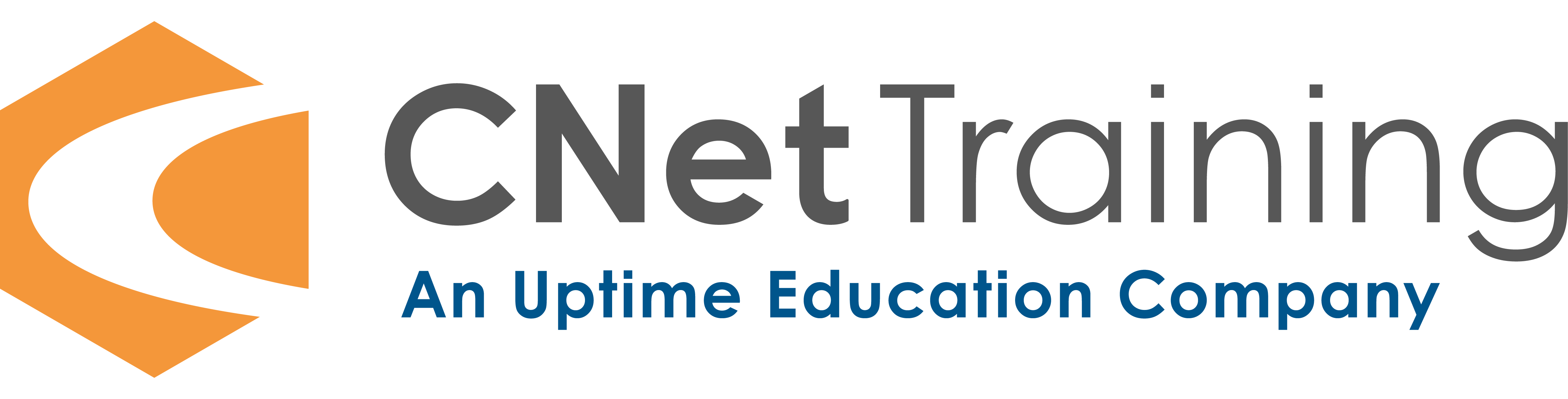All CNet Digital Badges can be added to your smartphone wallet allowing you to use it as an ID card and proof of your certification wherever you go.
How to add your Digital Badge to your smartphone wallet
This is assuming you have already created a Credly account and accepted your badge(s) – for more info read the Digital Badge Overview.
- Log in to your Credly account on your smartphone using your operating system's default browser

- Navigate to 'Dashboard' where you will find any badges that you have accepted
- Click on your chosen digital badge and select 'Share'

- Scroll down and click on 'Wallet'

- Click 'Add to Wallet'
- Follow any prompts that appear then click 'Add'
Your digital badge will now be in your smartphone's wallet and can be accessed whenever you like. In order to verify your credential, the badge can be scanned with a QR reader on another phone which will load the digital badge page on Credly, as seen below.

For more information about how to claim your badge, read our Digital Badge Overview.
If you have any further queries regarding Digital Badges please contact digitalbadging@cnet-training.com